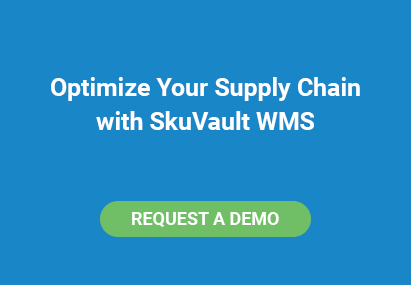This is part three in an informational series on Amazon. We'll cover everything from becoming a seller, setting up your webstore, listing your first product, utilizing Fulfillment by Amazon, seller policies, and more! Today's topic: how to prepare and list your products on Amazon.
Once you’ve researched, found, and purchased products to sell on Amazon, you’re only a step away from making your first sale. Listing products on Amazon officially makes them available to millions of people across the world. Before listing products, you need to prepare some information about them. There are two ways to list your products on Amazon: individual or bulk.
How to List Amazon Products Individually
Listing products individually is recommended when starting out. It gives sellers a better feel of information is behind each product. To begin listing items, visit the inventory tab of Seller Central, and click “Add an Item.” You will be presented with a search bar and the option to create a new product. The easiest way to do this is by entering identifiable information within the search bar and searching Amazon’s catalog for the product information. If you find your item, there is an option to sell your own.
The three required pieces of information for listing your item are item condition, price, and item quantity. You may also indicate sale date and prices, restock dates, and select shipping items. Lastly, you can create a SKU for your product, which is a unique identifier for managing your products. Amazon creates one for you if you don’t specify one.
The “Create a New Product Tool” is used if you’re unable to find your item After selecting the button, browse to the category that your item best fits under. Keep in mind that some items require approval from Amazon before they can be sold; for example, jewelry or automotive parts. The “Create a Product” page requires more details than if you were to find it in Amazon’s catalog. This is to make sure you provide a complete listing for buyers. You are required to fill in the manufacturer, product name, and UPC of the product. The UPC is necessary because it helps buyers identify products easier, even if you’ve accidentally mislabeled them.
Take a Picture of Your Amazon Product
Uploading pictures of the product is paramount, because buyers usually won’t make a purchase without seeing the product. On this page is a drop down box labeled “Variation Theme.” This gives sellers the ability to list products of different colors or slightly varied designs without listing them one-by-one. You will need a picture of each variant listed.
How to List Items in Bulk on Amazon
The ability to list items in bulk is a convenience for Amazon sellers who have large inventories. Amazon provides templates of various types of stores. For example, a clothing-related store would require the clothing template. If you have existing inventory that you listed individually or any time previously, it’s recommended that you make sure that all the information for those products is entered correctly. If it needs changes, you can do that in one step while you’re listing new items.
If there is existing inventory, select everything and then “Export to File” under the action tab. If you don’t select all items, your store will be incomplete when you update your inventory. Copy all existing items to the template, and add new items as well. Once this is done, upload the new inventory file under “Manage Inventory” in Seller Central.
Conclusion
Listing items is a simple yet essential step for becoming a renowned seller on Amazon. Without thorough listing, your items might never be seen. With templates provided by Amazon and a plethora of items already existing in Amazon’s catalog, it’s quite easy to get a business up and running.
This has been part three in an informational series on Amazon! If you enjoyed it, consider checking out:
Part 1: How to setup an Amazon Seller account
Part 2: Setting up your Amazon Seller profile and web store
Part 4: How to use Fulfillment by Amazon (FBA)
Part 5: Amazon policies sellers should know about